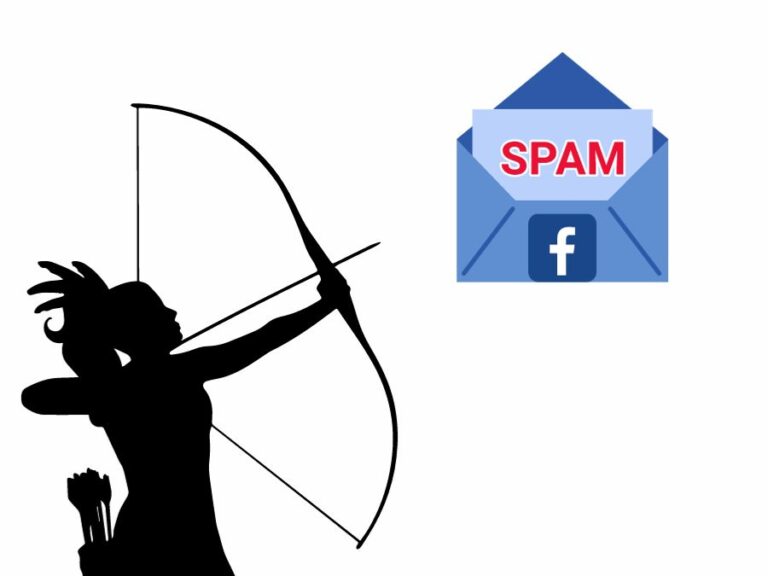
Getting rid of Facebook Messenger spam
Here is how to use Facebook Automation to get rid of your spam messages. This will take you 5 min or less!
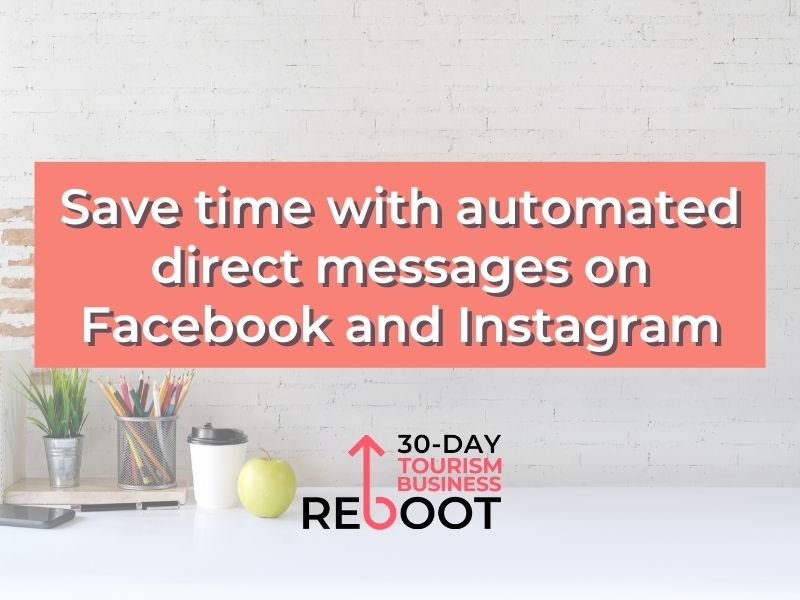
Want an efficient and easy to implement customer servicing strategy?
A strategy that doesn’t require you to be glued to your social media every single waking minute of your day just to make sure you don’t miss any inquiries?
In our day and age, instant gratification is so important for customers. So, just like a live chat on your website, having your Instagram and Facebook work 24/7 for your business and in particular, improving your customer service, will help separate your business from your competitors.
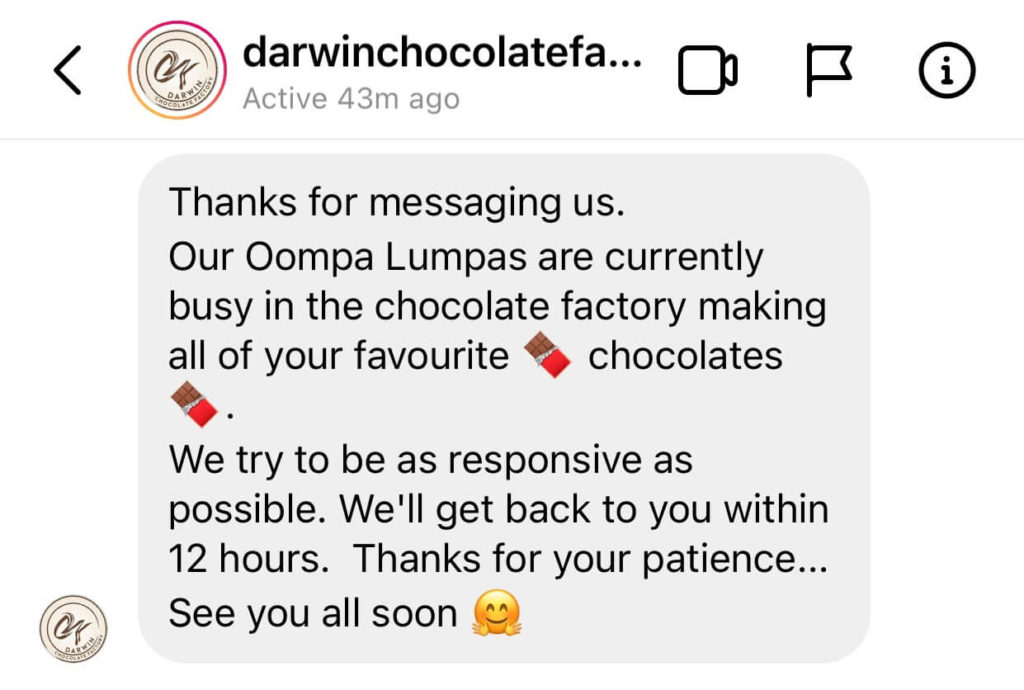
To set up an automated response on Instagram, you first need to:
Now that’s been set up, time to craft your automated responses:
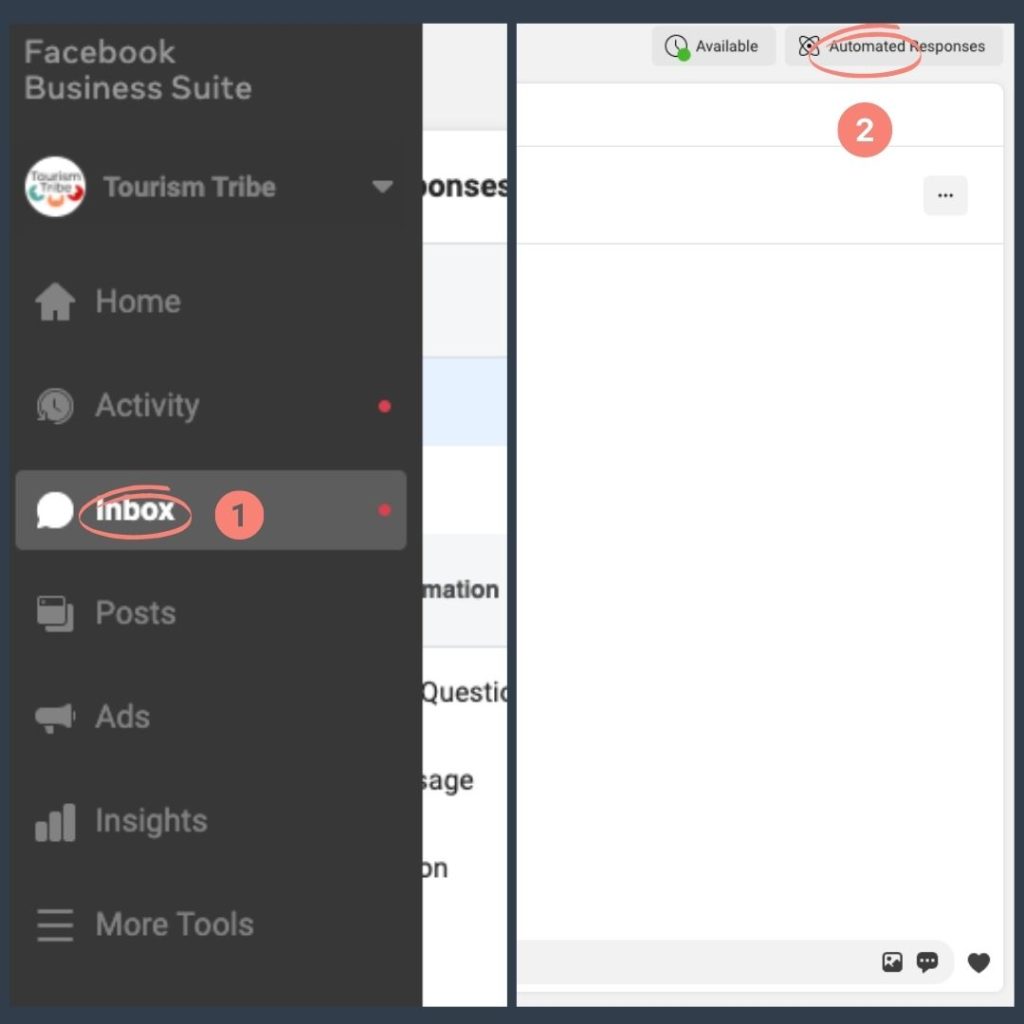
Did you know you can customise your Frequently Asked Questions section of your Facebook Page and then have the answers automatically answered (without you having to do anything) once users click on a question?!
It’s an absolute game-changer and can significantly reduce the amount of time you spend answering the same questions.
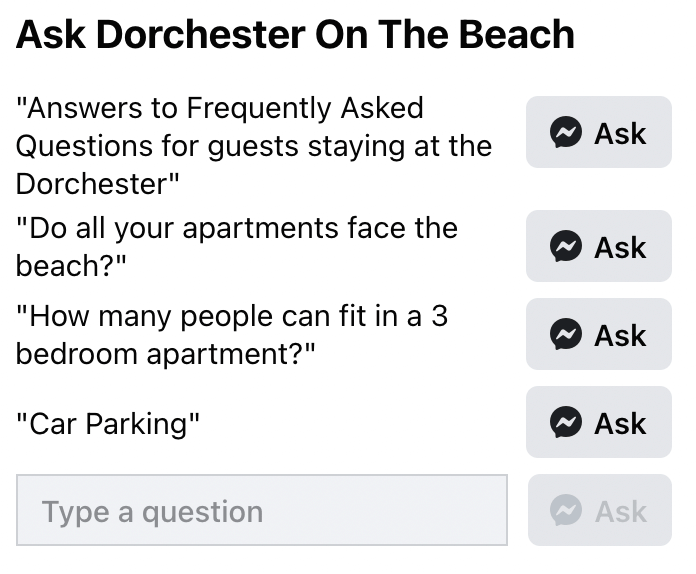
So, think about the questions you get asked most often.
Here is how you set up your FAQs:

Your automated messages will respond to every single message that is sent to you. However, if you are going away for long periods of time it may be useful to put in place an ‘out of office’ message like you would in your emails.
Your away (out of office) message is the message your customers will see when you’re away. You can schedule away times or set yourself away from the inbox.
You can customise your message to let people know how long you’ll be away and when you’ll respond.
Click here if you’re interested in reading more about setting an away message on Facebook.
Check out our Foundational Digital Bizkeeper 101 course if you are interested in learning more about Facebook and Instagram.
Let us know how you go in the comments section below.

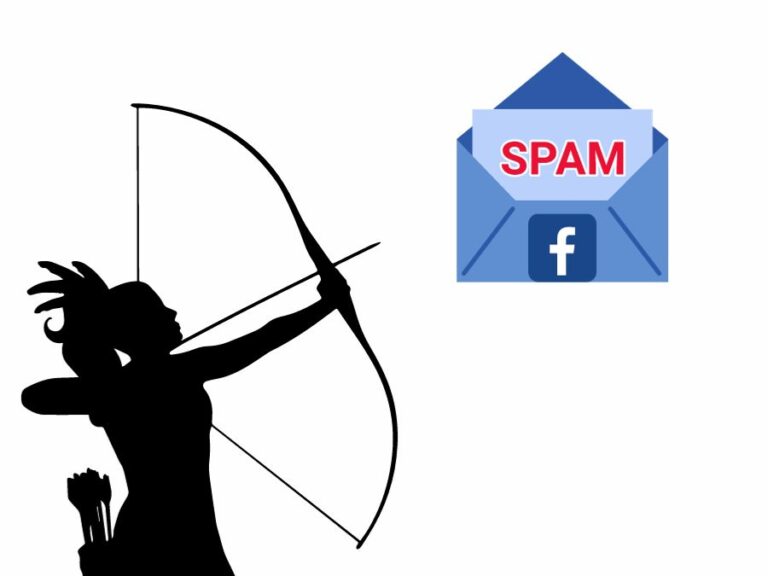
Here is how to use Facebook Automation to get rid of your spam messages. This will take you 5 min or less!

Before you spend time on social media for your tourism business in 2024 understand the most important strategies and tactics to make the most of your precious time creating social media posts to engage your ideal audiences.

A video summary and transcript of the 27 July Group Coaching Call which focused on Email marketing automation, Facebook, Instagram, TikTok and our current Fast Track Program.