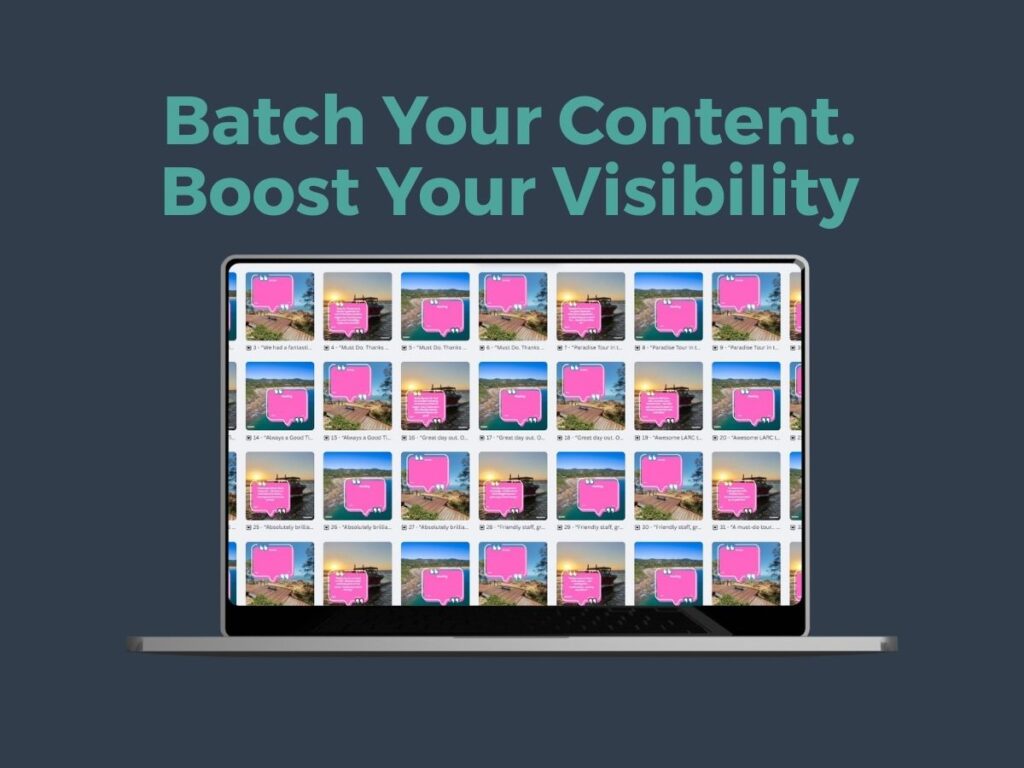
Let us help
Related articles
How to Bulk Create Tourism Social Media Content with Canva + AI
In our latest Tourism Tech Session, we showed our members exactly how to use Canva’s bulk create tools and a custom ChatGPT to generate weeks’ worth of social media posts in one sitting. From extracting real TripAdvisor and Google reviews to designing consistent Instagram tiles, the entire workflow was about saving time and repurposing existing content.
Tourism Tech Sessions: What Are They?
Our Tourism Tech Sessions are hands-on, practical small group support sessions for Tourism Tribe Digital Assistance members, delivered live online and available on-demand afterwards. Each session walks you through smart, doable techniques using digital tools to improve your tourism business and keeps you up to date with the latest tech for the tourism industry.
We cover everything from AI content creation and automation to SEO, content strategy, and tools like Canva, Meta Business Suite, ChatGPT, and more. It’s where tech meets tourism — and where lightbulb moments happen every session.
Why Bulk Content Creation Matters for Tourism Businesses
If you feel like you’re constantly scrambling to post something on social media, you’re not alone.
Most tourism operators wear many hats — and social media often falls to the bottom of the list. But staying consistent online is critical for:
- Showing up in feeds (and staying top of mind)
- Building trust with potential guests
- Sharing social proof (like reviews)
- Reinforcing your brand and unique story
Bulk content creation helps you:
- Save time by batching tasks
- Reuse existing content (e.g. reviews, FAQs)
- Maintain consistency
- Feel on top of it instead of reactive
Step-by-Step: How to Bulk Create Posts with Canva Sheets + ChatGPT
Here’s how the workflow looks:
Step 1: Extract Your Content with ChatGPT
Start by gathering the content you want to reuse, like customer reviews or FAQs.
You can:
- Use a custom GPT like Fabienne’s “Review Milker” to extract your top reviews from TripAdvisor and Google Business
- Or manually copy-paste reviews you love into a list
(If you’re a member, login to access Fabienne’s Review Milker custom GPT here.)
Do the same with FAQs: either pull them from your website or generate new ones with prompts like:
“List 10 common questions international visitors might ask before booking a kayaking tour.”
Step 2: Format It in Canva Sheets
- Go to canva.com/sheets
- Paste your review data into columns like: Review Text | Name | Platform | Date
Bonus tip: Clean up any brackets or extras ChatGPT adds. Canva Sheets lets you use spreadsheet tools like Fill Down or search/replace to tidy things up fast.
Step 3: Design Your Post Template
Design a single Instagram (or Facebook) tile with placeholders for:
- The review or question
- Name/source/date if relevant
- Brand colours, logos, or imagery
You can make one layout or 2–3 design variants to keep it visually fresh.
Step 4: Bulk Create with Canva
- In Canva, choose Apps → Bulk Create
- Connect your sheet
- Map each column to a design element (e.g. map “Review Text” to the review box)
- Generate your posts — Canva will create one version per row!
Step 5: Schedule with Canva’s Content Planner
- Open Canva’s Content Planner
- Connect your social channels (Instagram, Facebook, LinkedIn, etc.)
- Drag your auto-generated posts into the calendar
- Add captions + hashtags and schedule them
Boom! You’ve just planned a month of content in under an hour.
What Types of Content Work Best for Bulk Creation?
Not all social posts work in a templated format, but these do:
- Reviews: Pull in top testimonials to build trust and reinforce your brand promise.
- FAQs: Answer common questions clearly and consistently.
- Staff tips or local secrets: Use AI to write 10 insider tips, then post one per week.
- Event series: Promote a regular series (e.g. Sunday sunset walks) with a consistent format.
- Photo competition entries: Canva Sheets supports adding images per row if needed.
Bonus: Automate Inputs with Custom GPTs
Want to get even faster?
You can:
- Create a GPT to extract new reviews each week
- Summarise them into post-ready snippets
- Add them automatically into a Canva sheet
Other ideas:
- Daily surf or weather report for your region
- Weekly roundup of new events or listings
- A GPT trained on your brand voice to generate captions
Tips for Success (and Mistakes to Avoid)
❌ Don’t: Copy-paste messy text with HTML or long format
❌ Don’t: Skip the design preview — double check long reviews fit nicely
✅ Do: Start small with 5–10 posts to test your layout
✅ Do: Use consistent fonts, colours, and logos to reinforce your brand
✅ Do: Create one sheet per post type (e.g. reviews, FAQs, tips)
Final Thoughts: Smart, Simple & Scalable
Once set up, this method becomes a repeatable system for creating content every month. It’s especially valuable for:
- Time-poor business owners
- Teams needing consistent visuals
- Anyone wanting to turn their reviews into results
If you’d like help setting this up or want us to build your first content batch for you, get in touch or explore our digital assistance packages.
Ready to create faster, better social content for your tourism business?
Check out our upcoming Tourism Tech Sessions and gain access to our AI and Canva training resources by joining our Digital Assistance Plan, or book a 1:1 coaching call to get personalised support.
FAQs
What is Canva’s Bulk Create feature and how does it help tourism businesses?
Bulk Create lets you generate multiple versions of a social media design using data from a spreadsheet — perfect for batching testimonials, FAQs, or tips. It saves time and keeps your visuals consistent across posts.
Do I need technical skills to use ChatGPT and Canva together like this?
Not at all. With a few easy prompts in ChatGPT and copy-paste into Canva Sheets, even beginners can bulk create dozens of posts in one go. Our tech session walks you through it step-by-step.
Can I schedule my bulk-created posts directly in Canva?
Yes – Canva’s built-in Content Planner allows you to schedule posts to Facebook, Instagram, and more. You can connect your channels and drag your designs into the calendar with captions and hashtags.
What are some tourism-specific post types I can bulk create?
The best types include reviews, FAQs, weekly events, staff tips, and local secrets. These repeatable formats are ideal for templating and still feel relevant and engaging to your audience.
Where to from here?
Top AI Tools for the Tourism Industry - Free cheatsheet

